IPTV is taking the world by storm, and for good reason. It is the latest way you can stream shows and watch TV programs, without having to deal with the hassle of cable TV. Why do people no longer want to deal with cable TV, you might ask? Well simply because it is outdated, doesn’t offer all the latest trending content, and doesn’t have all the functions that come with IPTV. IPTV (and KODI IPTV) is perhaps the newest, fastest and most entertaining to consume TV content today, all you need is a good internet connection and you’re good to go.
One way that many people like to use IPTV is with the KODI player. However, if you’re not very familiar with IPTV and its workings, you might have never heard of this “KODI” thing. If that’s the case, then you’ve come to the right place. In this article, we will walk you through the concept, KODI, how they work separately, and how they can work together. If those terms spark you interest even slightly, then keep on reading:
What is KODI?
KODI is a free, open-source, software. It is a multimedia and multi-platform center which can give you access to all kinds of media content. Whether the content is local, network provided, or internet provided, it can all be played on KODI following specific processes. The KODI service has been around ever since 2002, under the name “Xbox Media Player” and then the name “Xbox media center” in 2003. This is how was referred to for many years until 2014 when it finally became simply KODI (a decision made by the XBMC foundation).
Today, KODI, as well as KODI IPTV, is known for being a great way to share content around the home, since it can be used on any device of your choosing (your TV, laptop, tablet, phone…). Being an open source software media center, KODI can provide access to streaming media content such as videos and music.
How is KODI different than other media players?
KODI is a unique multi media player for many reasons. The first thing worth mentioning is that KODI is able to play a large variety of media content such. This can include, but is not limited to: videos, audios, and images. On KODI, and KODI IPTV, you will have to ability to create content libraries that can hold rich content. The content library can then be easily and smoothly accessed on the KODI IPTV player.
The KODI multi-media player can house movies, shows, TV series, seasons and episodes, music audios and vides, audiobooks, live TV (using KODI IPTV), pictures, comic books, and so much more. Another unique feature of KODI is that there are many add-ons or plugins that you can download and install. These plugins serve to extend KODI’s features or give access to content from internet sources (in the form of KODI IPTV). In our opinion, that’s pretty impressive.
How does KODI work?
Kodi was designed to compatibly work on Android, IOS, Linus, macOS, Windows and Raspberry Pi devices. What this means? You can access KODI IPTV on all your devices, no matter their type. In addition to these, KODI can also run on televisions, set-top boxes and streaming devices, as well as Xbox devices. Once the software is up and running on your device, you can then easily choose to upload pictures, videos, and music from a multimedia banner. The content can be uploaded locally, through a network, or through the internet. As for storage, you will need to figure out a way to store your content either locally or on a network drive.
Think of KODI like a blank canvas, so you’ll need to manually add your desired content to it. The add-ons or plugins also add a lot of interesting features to the software.
Check Our Iptv Subscription
How to set up KODI?
To help their users with the task of setting up the software, KODI has compiled a step-by-step guide on its wiki to get the service up and running. There are different processes to follow when installing KODI on different devices, so you should check those out according to the device you’re using. After successful installation, you can then start adding your preferred content.
Another thing to keep in mind is that KODI and KODI IPTV was designed to be used as home theater, so with a TV in the living room probably. For this reason, KODI works best with a remote control, you will also need to link your remote control to KODI.
General info about IPTV:
IPTV, or Internet Protocol TV, is the use of internet to stream and store TV content, movies, series, TV shows, etc. IPTV can used on a plethora of devices, ranging from smartphones, tablets, to computers, and televisions. In contrast to traditional cable TV, IPTV is faster, more convenient, and offers tons of interesting features. Some of the main functions of IPTV are the following three:
Videos on demand (VOD):
The Videos on Demand function on IPTV allows you to choose any content to watch from a readily available video library. You can use this feature to watch the latest movies and TV shows.
Time-shifted media:
When using IPTV, you can this function to rewind live TV shows and catch up on anything you might have missed. Anything that has aired live on TV channels will be saved for you to re-watch later at will.
Live TV:
With IPTV, you will have the possibility to stream thousands of TV channels no matter where you are in the world. Every from news channels to sporting channels will be accessible to you (you know, just like regular TV… but better).
How does KODI IPTV work:
Because it is a multimedia player service, KODI is perfectly compatible to work with IPTV. KODI IPTV allows you to stream TV channels, have access to video libraries, and rewind media just like you would with any other IPTV player.
The first thing you need to do in order to use KODI IPTV is to get an IPTV subscription. Your subscription will come with an M3U link, which is what you will use to stream content on KODI IPTV.
Guide on how to use KODI IPTV:
- Launch the KODI app, then select settings.
- Click on the add-ons, then select “install from repository”.
- Go to PVR clients, then choose “PVR IPTV simple client” from the list of options.
- Install this selection, then click on “configure”.
- Go to general, then select “M3U playlist URL”.
- This is where you can enter your subscription’s M3U link. Do that, then you’re all good to go!
Through this article, we hope you learned a bit more about the KODI player, and how to use KODI IPTV. If this article was useful to you, then you will probably also enjoy our other IPTV related articles in the blog section of our website. Make sure you let us know below your thoughts!
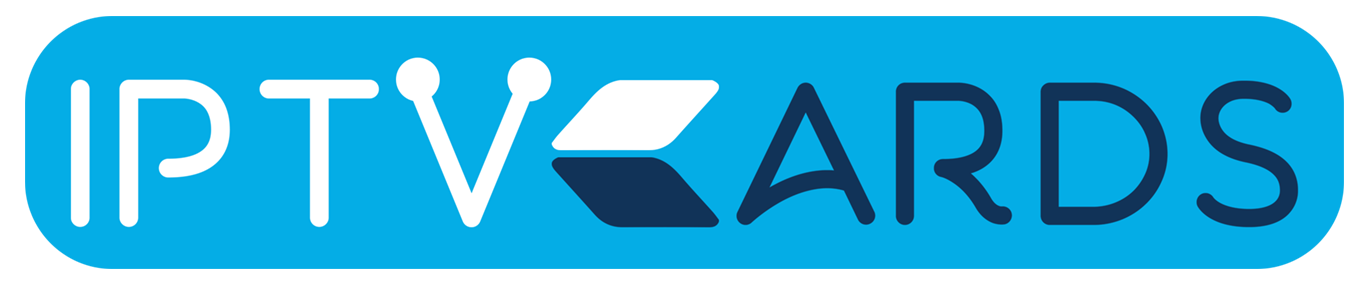
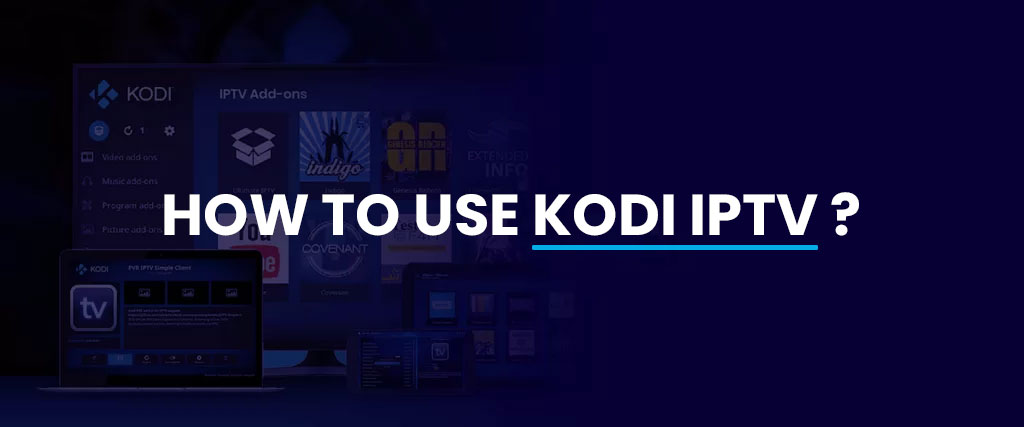
Recent Comments